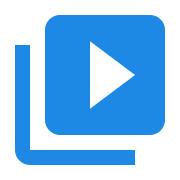Change Video Frame Rate
Contents
Change Video Frame Rate#
This article shows how to change the frame rate of a video from 24 fps to 30 fps.
Source Video#
For a source video we use the MP4 file from the TED talk video What’s the next window into our universe? by Andrew Connolly. The original video format is Wide 480p or 16:9, 854 x 480.
Code#
This code takes an MP4 file encoded at 24 fps, and increases the video framerate to 30 fps. The audio stream is copied from the source as is.
Windows#
#include <primo/avblocks/avb.h>
#include <primo/platform/reference++.h>
// link with AVBlocks64.lib
#pragma comment(lib, "./avblocks/lib/x64/AVBlocks64.lib")
using namespace primo::codecs;
using namespace primo::avblocks;
int main(int argc, const char * argv[]) {
Library::initialize();
// start with two identical input and output configurations
ref<MediaInfo> inputInfo (Library::createMediaInfo());
inputInfo->setInputFile(L"AndrewConnolly_2014.mp4");
ref<MediaInfo> outputInfo (Library::createMediaInfo());
outputInfo->setInputFile(L"AndrewConnolly_2014.mp4");
if (inputInfo->load() && outputInfo->load()) {
// create input socket
ref<MediaSocket> inputSocket (Library::createMediaSocket(inputInfo.get()));
// create output socket
ref<MediaSocket> outputSocket (Library::createMediaSocket(outputInfo.get()));
outputSocket->setFile(L"AndrewConnolly_2014_30fps.mp4");
// get output video pin
auto outVideoPin = outputSocket->pins()->at(0);
// change the frame rate from 24 fps to 30 fps
auto outVideoStream = static_cast<VideoStreamInfo*>(outVideoPin->streamInfo());
outVideoStream->setFrameRate(30.0);
// create a Transcoder
ref<Transcoder> transcoder (Library::createTranscoder());
// add input and output sockets
transcoder->inputs()->add(inputSocket.get());
transcoder->outputs()->add(outputSocket.get());
// process
if (transcoder->open()) {
transcoder->run();
transcoder->close();
}
}
Library::shutdown();
return 0;
}
How to run#
Follow the steps to create a C++ console application in Visual Studio, but use the code from this article.
Download the AndrewConnolly_2014.mp4 MPEG4 file from the Internet Archive and save it in the project directory.
Run the application in Visual Studio. Wait a few seconds for the Transcoder to finish. The converted file AndrewConnolly_2014_30fps.mp4 will be in the project directory.