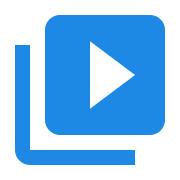Simple Video Converter
Contents
Simple Video Converter#
Building a video converter using C++ and Visual Studio.
Source Video#
For a video source we use the Wildlife.wmv HD movie from the Internet Archive. The original video format is WMV 720p, 16:9, 1280 x 720.
Code#
Just under 50 lines of code, this snippet is a fully functional video converter. It will take any input supported by AVBlocks and will convert it to an iPad HD 720p video.
Windows#
#include <primo/avblocks/avb.h>
#include <primo/platform/reference++.h>
// link with AVBlocks64.lib
#pragma comment(lib, "./avblocks/lib/x64/AVBlocks64.lib")
using namespace primo;
using namespace primo::codecs;
using namespace primo::avblocks;
int main(int argc, const char * argv[]) {
// needed for Windows Media Codecs
CoInitializeEx(nullptr, COINITBASE_MULTITHREADED);
Library::initialize();
ref<MediaInfo> inputInfo(Library::createMediaInfo());
inputInfo->inputs()->at(0)->setFile(L"Wildlife.wmv");
if (inputInfo->open()) {
ref<MediaSocket> inputSocket(Library::createMediaSocket(inputInfo.get()));
ref<MediaSocket> outputSocket(Library::createMediaSocket(Preset::Video::Generic::MP4::Base_H264_AAC));
outputSocket->setFile(L"Wildlife.mp4");
ref<Transcoder> transcoder(Library::createTranscoder());
transcoder->inputs()->add(inputSocket.get());
transcoder->outputs()->add(outputSocket.get());
if (transcoder->open()) {
transcoder->run();
transcoder->close();
}
inputInfo->close();
}
Library::shutdown();
CoUninitialize();
return 0;
}
How to run#
Follow the steps to create a C++ console application in Visual Studio, but use the code from this article.
Download the Wildlife.wmv HD movie from the Internet Archive and save it in the project directory.
Run the application in Visual Studio. Wait a few seconds for the Transcoder to finish. The converted file Wildlife.mp4 will be in the project directory.